Salesforce’s Spring ’25 release introduces a powerful new feature for List Views — Multi-Column Sort.
Previously, you could only sort by a single column at a time. Now, you can define up to five sort levels, making it easier to view your data in a more layered and meaningful way — especially useful in real-world scenarios where multiple factors need to be considered simultaneously.
In this post, we’ll cover how to enable and use Multi-Column Sort, key limitations to keep in mind, and how you can take sorting even further with SmallBuilder Lists, a no-code solution that enhances Salesforce’s native list capabilities.
🔎 What is Multi-Column Sort?
Traditionally, Salesforce List Views allowed sorting by just one field. With Multi-Column Sort, you can define multiple sort priorities to organize your records more effectively.
For example, you could sort Opportunities by Amount, Close Date, then Stage — letting you prioritize high-value deals based on urgency and status.
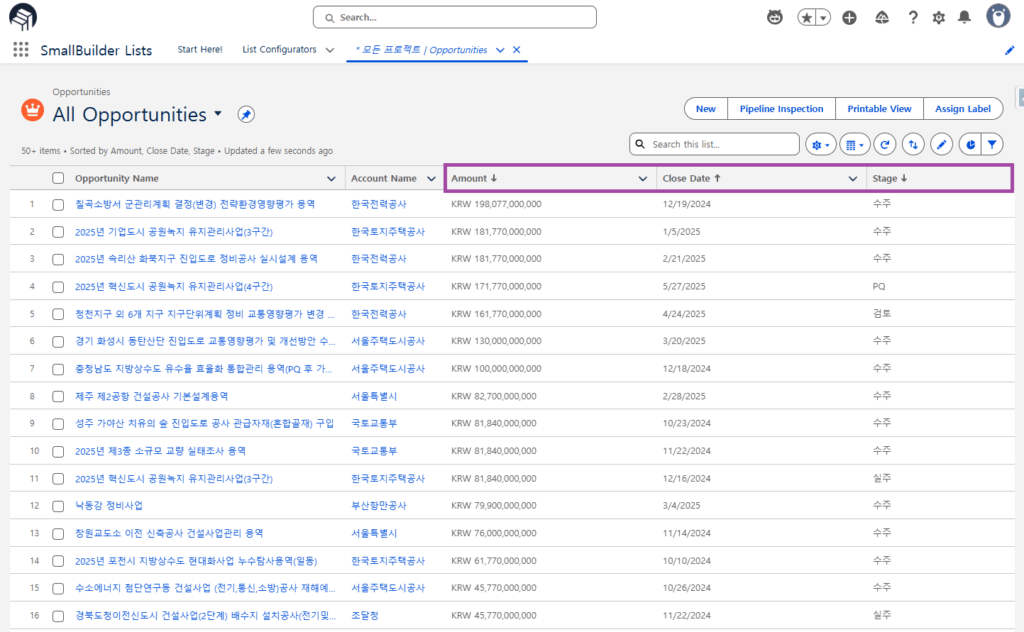
⚙️ How to Enable It
If the feature isn’t enabled in your org, you can turn it on by navigating to:
Setup (⚙️) > Search ‘User Interface’ > Enable ‘Multi-Column Sorting (Beta)‘
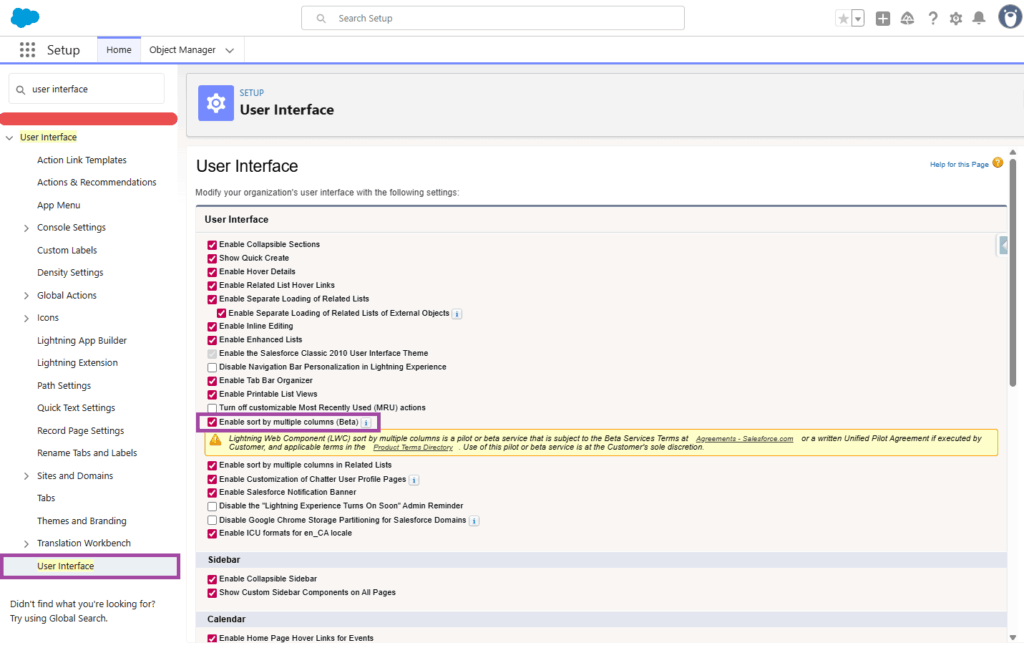
🧭 How to Use It
Once enabled, open any List View and:
- Click the Multi-Column Sort (
 ) icon in the top right corner
) icon in the top right corner - Use the + Add Sort Column button to select up to 5 fields
- Reorder columns as needed to set sorting priority
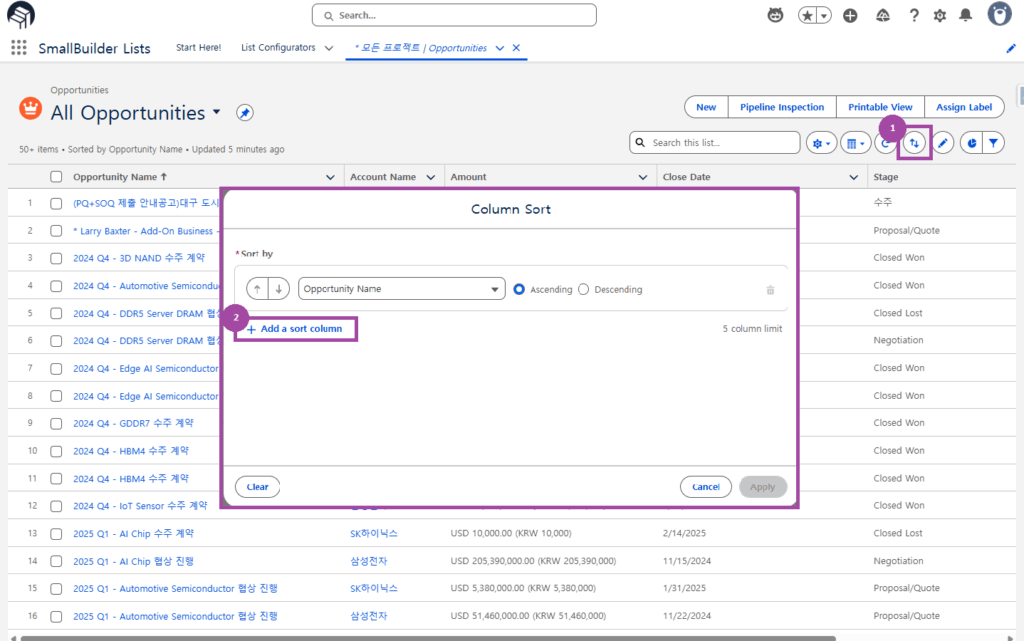
🔍 Limitations to Keep in Mind
While Multi-Column Sort is a welcome upgrade, it currently has a few important limitations:
- Settings are user-specific: Your sort preferences apply only to your view. They can’t be shared across the team or set as a default for everyone.
- No support for role-based or app-specific views: You can’t assign different sorting rules to different profiles, roles, or business units.
- Maximum of 5 sort fields: If you need more complex sorting logic, you’ll quickly hit the limit.
If your organization needs consistent views across teams, more advanced logic, or broader flexibility, consider using a more robust tool like SmallBuilder Lists.
✅ Do More with SmallBuilder Lists
SmallBuilder Lists enhances Salesforce List Views by offering more advanced filtering, sorting, and list customization — all without writing code.
✔️ Unlimited Sort Fields — Define as many as needed
✔️ Tab-Based Layouts — Assign views by App or Profile
✔️ Shareable Lists — Ensure consistency across teams
✔️ Flow Integration — Execute Mass Actions and Row Actions directly from the list
Read more : [Use Case] Process Mass Action and Row Action on List Directly
🛠️ How to Sort in SmallBuilder Lists
To configure sorting in SmallBuilder Lists:
- Click the Table tab on Smallbuilder Lists configurator
- In the Order By section, click Field API Name Finder to add fields
- Manually set the sort direction using
ASCorDESC
- Example:
Name DESC, Status ASC DESC: descending,ASC: ascending
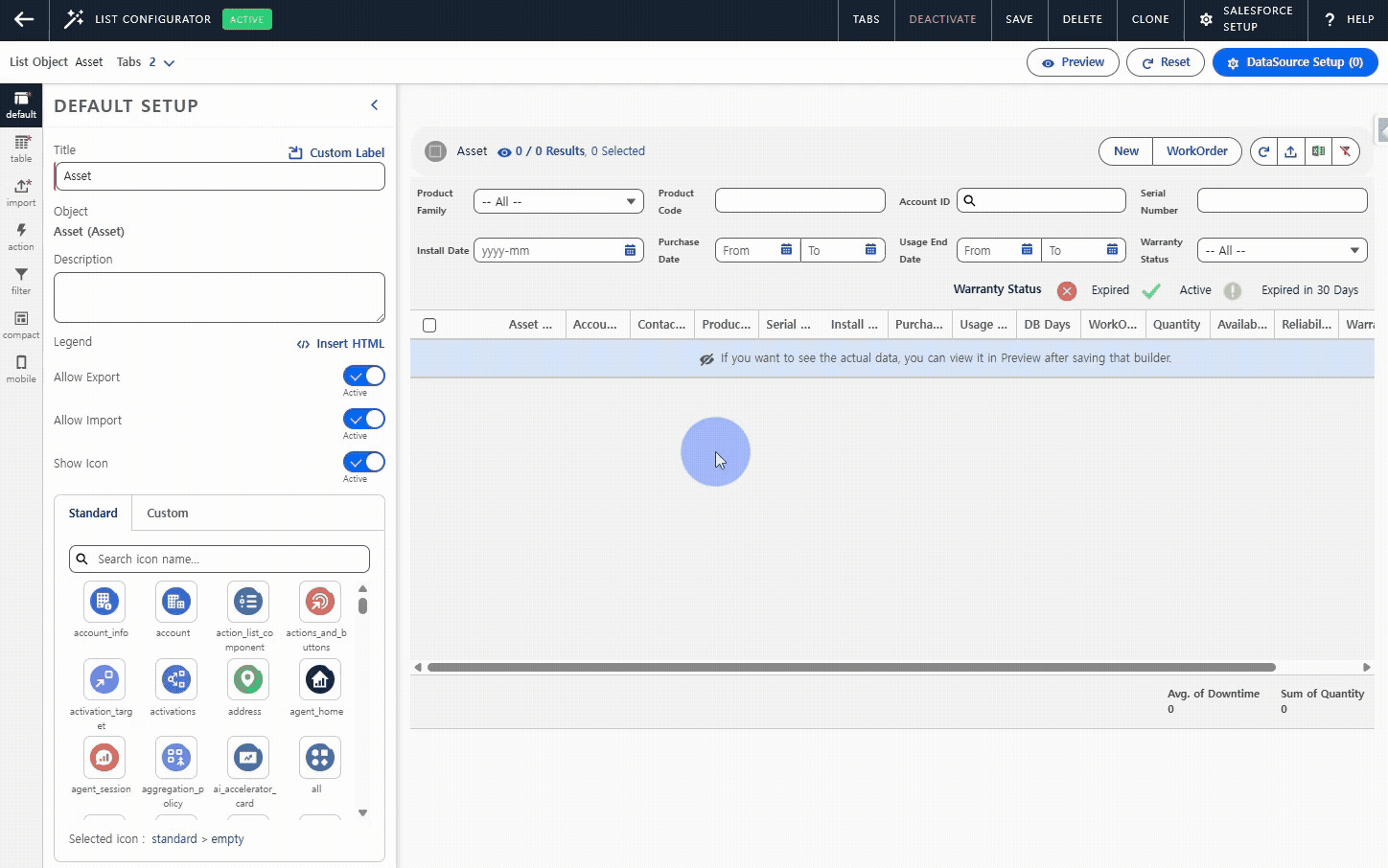
🔎 Unlike standard List Views, SmallBuilder Lists allows you to create multiple versions with different sort criteria and assign them to specific profiles or apps. This means you can tailor your lists for different roles and teams — and keep everyone on the same page.
📝 Final Thoughts
Salesforce’s Multi-Column Sort is a great step forward — but real-world efficiency often requires more than just viewing sorted data.
With SmallBuilder Lists, you can not only sort and filter data but also take immediate action — all from one screen, without code.
Start building smarter, action-ready lists for your team today.
Have questions or need assistance? Contact us today to learn more about how we can help!


![[Feature] Multi-Column Sort in List View: See More, Sort Smarter](https://blog.smallbuilder.com/wp-content/uploads/2025/07/목록-보기-다중-열-정렬-더-많은-열로-보고-싶다면.jpg)
![[Feature] ✍️Signature Component – No More Paperwork: Sign Right On-Site ! Mobile Signature Featured Image](https://blog.smallbuilder.com/wp-content/uploads/2025/06/documetns-모바일-서명-기능-370x245.jpg)
![[Feature] 🔎Powerful Filtering: Utilizing Dependency Filters](https://blog.smallbuilder.com/wp-content/uploads/2025/02/MainImage-370x245.jpg)
![[Use Case] Easily Managing Detail Data in Master-Detail Relationship [Use Case] Master-Detail에서 Detail 데이터 쉽게 관리하기](https://blog.smallbuilder.com/wp-content/uploads/2025/02/Use-Case-Master-Detail에서-Detail-데이터-쉽게-관리하기-370x245.jpg)
![[Use Case] Process Mass Action and Row Action on List Directly [Use Case] 리스트에서 바로 처리하는 Mass Action과 Row Action](https://blog.smallbuilder.com/wp-content/uploads/2024/11/Use-Case-리스트에서-바로-처리하는-Mass-Action과-Row-Action-370x245.jpg)