Hello, this is the SmallBuilder team.
In addition to Opportunity, Quote, and Order, efficient management of Line Items is essential in Work Order as well.
Especially in the process of managing parts required for claims after a dealer processes a Work Order, features such as selecting parts, checking inventory, and calculating compensation prices play a crucial role.
In this post, we will explore how to utilize SmallBuilder Line Items to add required parts in Work Order, check inventory, and automatically calculate compensation prices based on dealer-specific compensation rates.
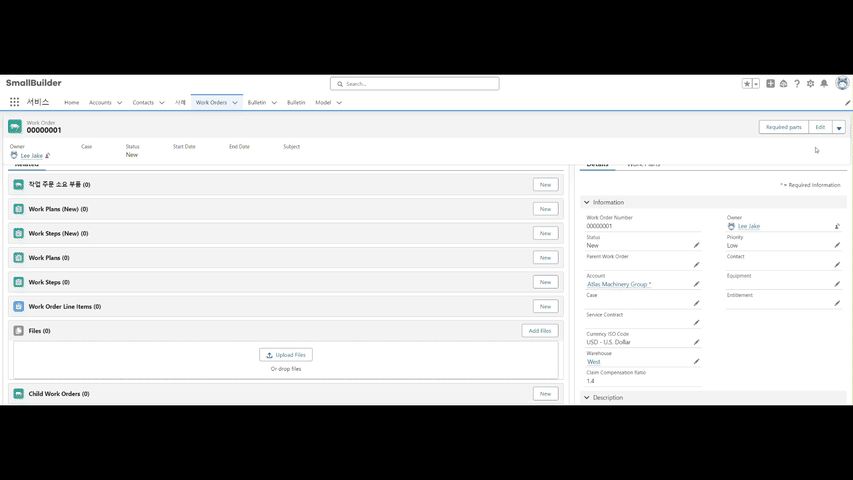
Business Use Case
For example, let’s assume that Dealer A needs to manage the parts required for a claim after completing a specific Work Order.
When a user adds parts to the Work Order, the following features are necessary :
- Inventory Check upon Part Selection : When a part is selected, the current inventory status should be immediately verified.
- Application of Dealer-Specific Compensation Rates : The compensation price should be automatically calculated by applying the dealer-specific compensation rate to the dealer price of the selected part.
Reasons to Implement Work Order Management with SmallBuilder
- Fast Setup Without Coding: Easily implement parts management, inventory checks, and compensation price calculations without complex coding.
- Real-Time Inventory Check: Verify real-time inventory when selecting parts to prevent stock shortages.
- Automatic Compensation Price Calculation: Automatically calculate the compensation price by applying dealer-specific compensation rates.
- Improvement of Work Efficiency: Manage Work Orders quickly and accurately without manual work.
- Rapid Deployment: Quickly set up and immediately utilize the intuitive interface.
Now, let’s explore how to implement additional features in Work Order using SmallBuilder Line Items.
Step 1 : Set Up Parent and Line Item Objects
First, define the relationship between the objects.
Select the parent object as Work Order and create a separate line item object called Work Order Consumed Parts (WorkOrderConsumedParts__c) to manage the required parts.
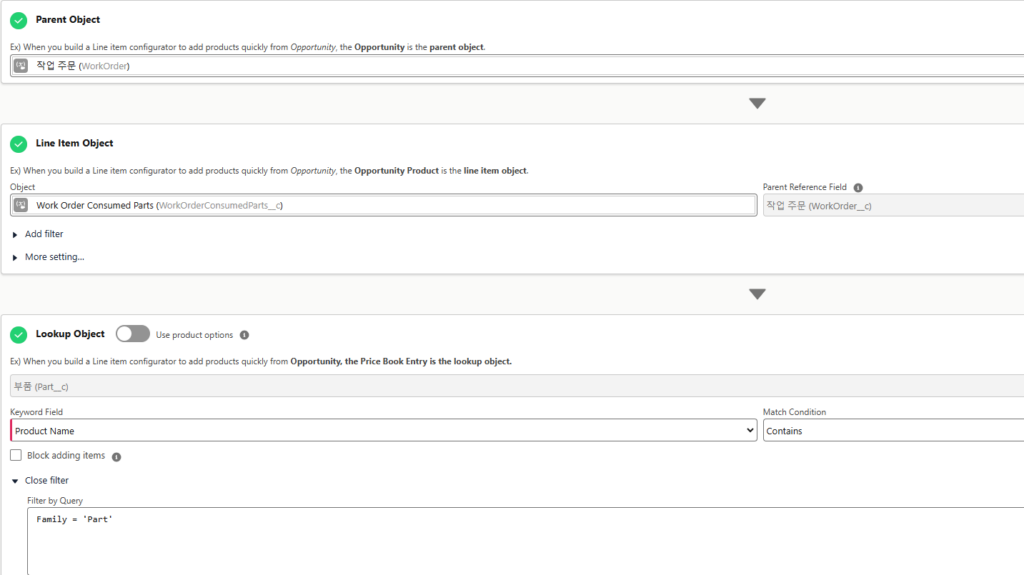
Step 2 : Set Up the Look up Object and Filters
Set up the Look up object to search part information.
In this case, select the Part (Part__c) object to enable the search of the necessary part data.
Additionally, implement filter conditions as shown below to ensure that only the desired part information is searched.
Family=’Part’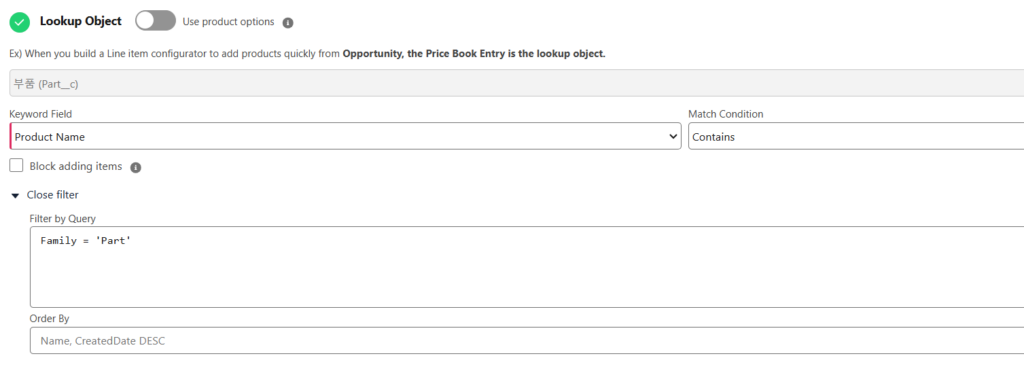
Step 3 : Set Up the Look up Fields
Set up the look up fields to display the necessary data when selecting parts.
For example, configure the fields for Name and Product Code, and bring in the Unit Price from the PriceBookEntry and the Quantity from the Inventory (Inventory__c) data source so that both price and inventory information can be checked at once.
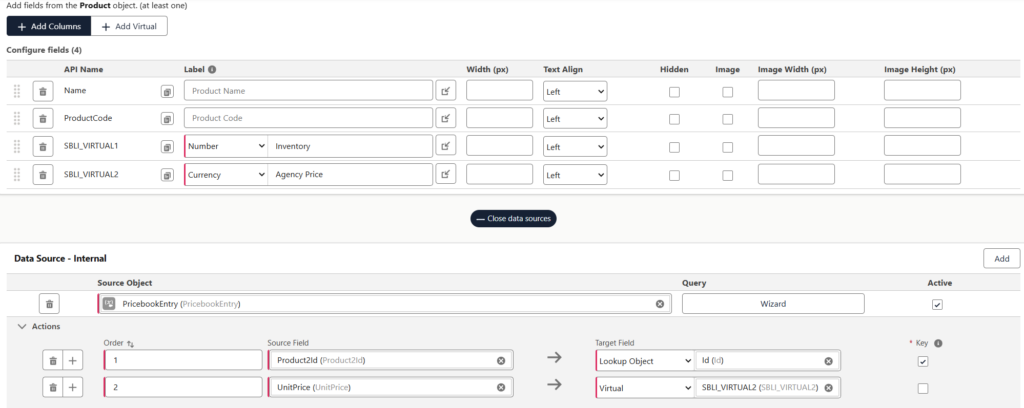
Additionally, set up the query wizard to ensure that only the filtered records are displayed.
For example, you can apply the following conditions to search only the part information.
fmPricebookName__c = 'Parts' AND CurrencyIsoCode = {$Parent.CurrencyIsoCode}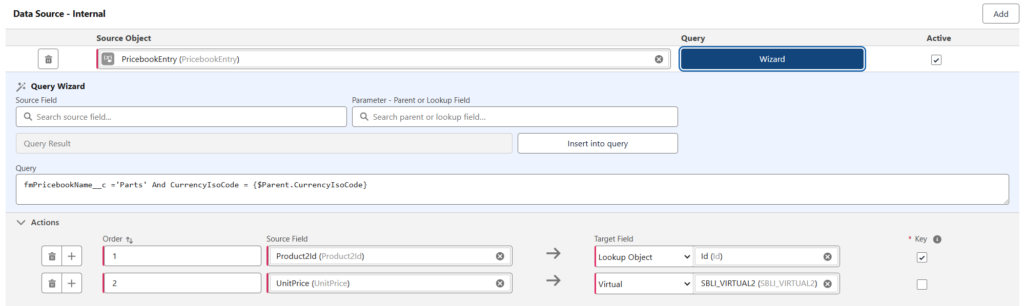
Add a virtual column for the inventory information in the same way and bring in the data source from Inventory (Inventory__c).
For more details on how to set up the data source, please refer to the link below.
Read more : [Use Case] View Prices and Inventory at a Glance! Data Search Related to Line Items
Step 4 : Setup Line Item Editor
In the line item Work Order Consumed Parts (WorkOrderConsumedParts__c), select the necessary fields.
For fields such as Inventory and Dealer Price where data sources have been set up earlier, choose the virtual column as the source field and proceed with field mapping.
Map the remaining fields to their respective source fields so that all required information is accurately reflected.
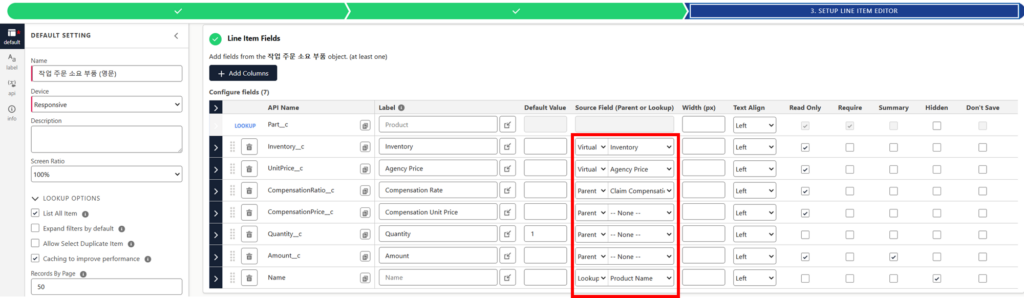
Step 5 : Apply Calculation Formulas
Apply the necessary calculation formulas in the line item so that the total amount and compensation price are automatically calculated based on the price and quantity.
For example, set up the Compensation Price (CompensationPrice__c) to be automatically calculated by multiplying the Claim Compensation Ratio (CompensationRatio__c) with the Dealer Price (UnitPrice__c).
UnitPrice__c*CompensationRatio__cAdditionally, set up the Amount (Amount__c) to be automatically calculated by multiplying the Compensation Price (CompensationPrice__c) and Quantity (Quantity__c).
CompensationPrice__c * Quantity__cOnce the calculation order is set, price calculations and inventory tracking are automatically executed whenever parts are registered in the Work Order.
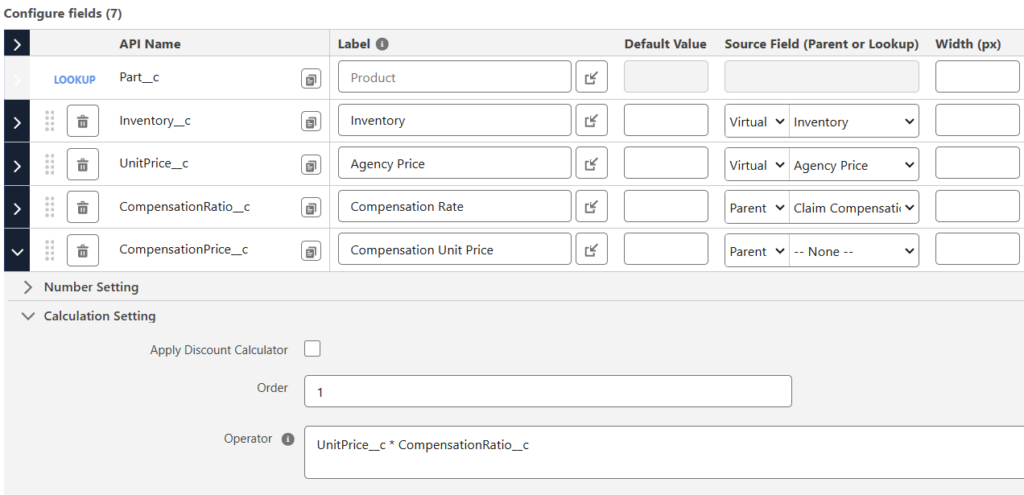
Conclusion
With SmallBuilder Line Items, managing complex Work Order becomes remarkably simple.
By utilizing features like real-time inventory checks upon part selection and automatic compensation price calculations based on dealer rates and compensation ratios, you can streamline parts management and claims processing, making the entire workflow faster and more efficient.
This no-code solution not only simplifies setup but also enhances collaboration with dealers.
Start using SmallBuilder today to experience easier and smarter Work Order management!
Thank you.


![[Use Case] Work Order: Managing Consumed Parts and Dealer Compensation Pricing](https://blog.smallbuilder.com/wp-content/uploads/2024/10/Use-Case-Work-Order-소요-부품-관리-및-대리점-보상-단가-계산-1.jpg)
![[Feature] Multi-Column Sort in List View: See More, Sort Smarter](https://blog.smallbuilder.com/wp-content/uploads/2025/07/목록-보기-다중-열-정렬-더-많은-열로-보고-싶다면-370x245.jpg)
![[Feature] ✍️Signature Component – No More Paperwork: Sign Right On-Site ! Mobile Signature Featured Image](https://blog.smallbuilder.com/wp-content/uploads/2025/06/documetns-모바일-서명-기능-370x245.jpg)
![[Feature] 🔎Powerful Filtering: Utilizing Dependency Filters](https://blog.smallbuilder.com/wp-content/uploads/2025/02/MainImage-370x245.jpg)
![[Use Case] Easily Managing Detail Data in Master-Detail Relationship [Use Case] Master-Detail에서 Detail 데이터 쉽게 관리하기](https://blog.smallbuilder.com/wp-content/uploads/2025/02/Use-Case-Master-Detail에서-Detail-데이터-쉽게-관리하기-370x245.jpg)