Hello, this is the SmallBuilder team.
One of the most frequent requests from users in Salesforce projects is the feature to batch process multiple records selected in a list or to handle individual records directly from the list without navigating to a detailed page.
By creating an “Add to Cart” function using Flow and simply linking this Flow to SmallBuilder Lists, you can quickly and easily add Mass or Row Actions.
Today, I’ll introduce a case where we implemented Mass Action to add multiple products to the cart at once and Row Action to add a single record instantly using SmallBuilder Lists and Flow.
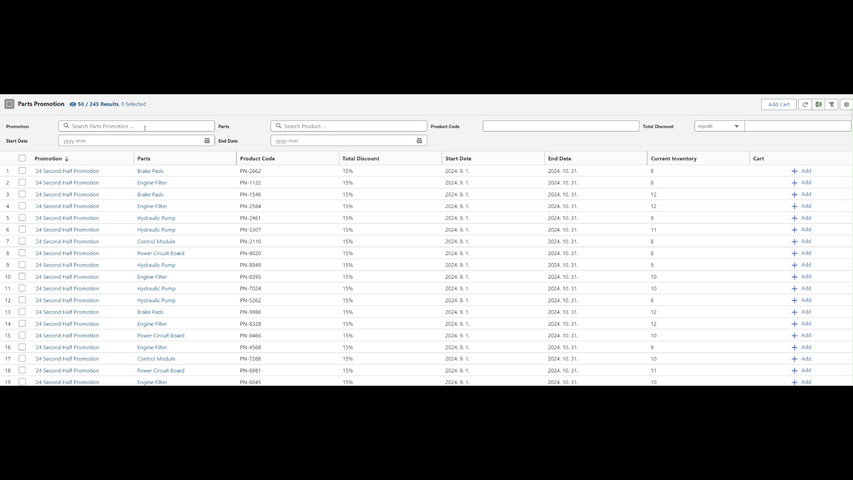
Mass Action: Add to Cart from List in Bulk
The Mass Action feature allows you to select multiple records from a list and process specific tasks in bulk.
This capability reduces repetitive tasks and enhances efficiency.
In this post, we’ll go over how to implement the Mass Action feature in an actual SmallBuilder List, enabling you to select multiple products and add them to the cart in one step.
Step 1: Add Collection Variable to Flow
All action buttons in SmallBuilder Lists can be implemented using Screen Flows.
First, create a collection variable (e.g.,recordIds) in the Screen Flow to use as a parameter.
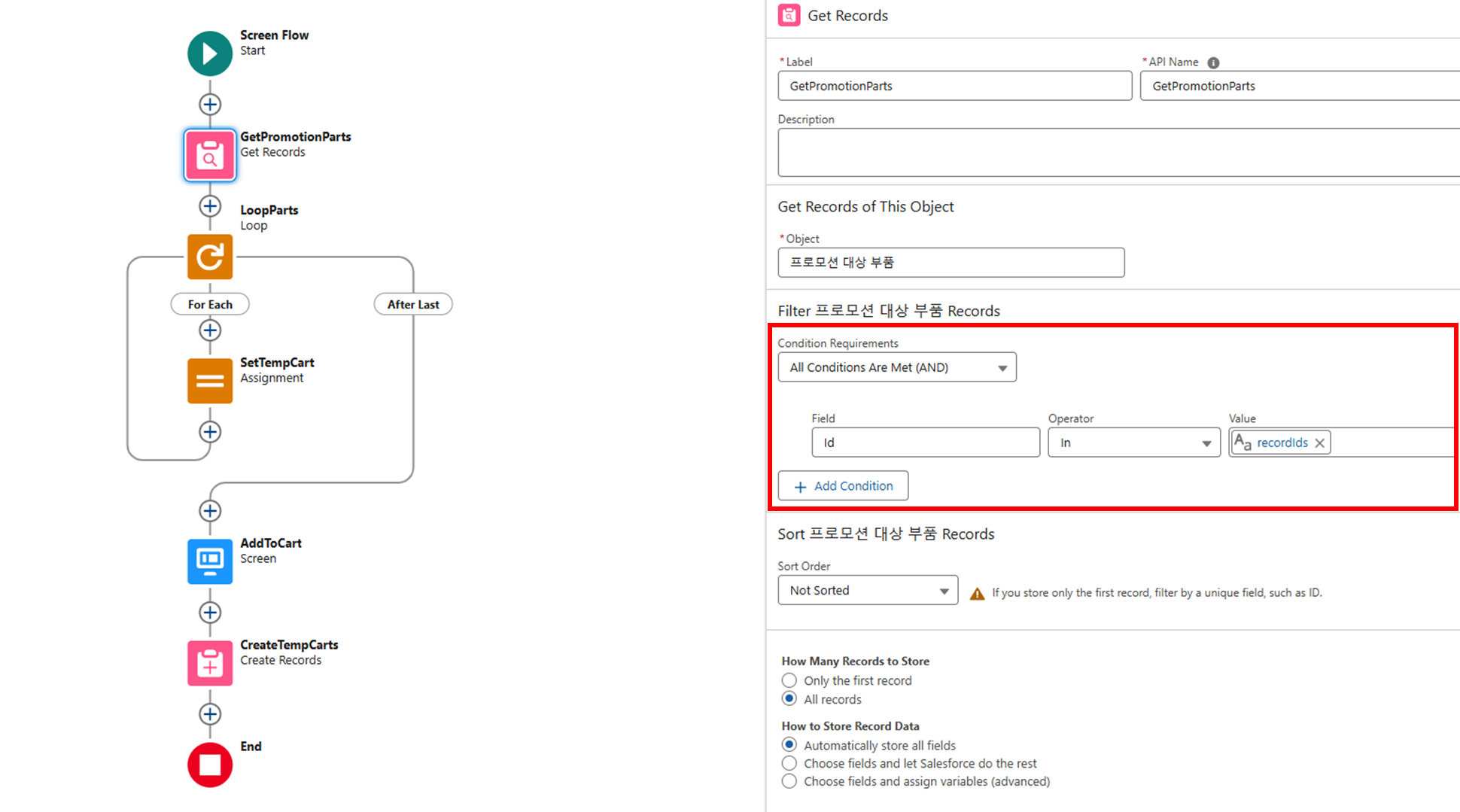
Step 2: Enable Multi-Select
Activate the multi-select option in the list builder, allowing multiple records to be selected at once.
With this setting, you can process multiple selected records simultaneously via the action button.
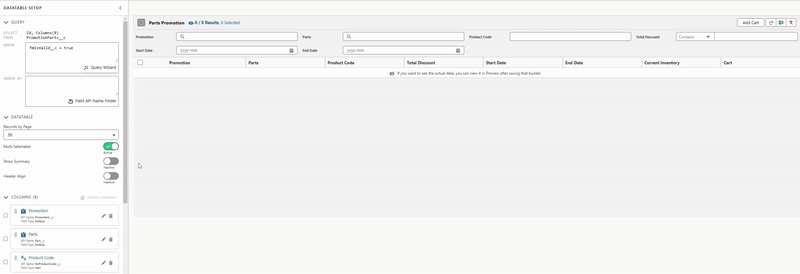
Step 3: Configure the Action Button
In the list builder’s Actions area, click Add Action.
Enter a label for the button, select Flow as the action type, and then search for and select the necessary Screen Flow. Set the parameter type to Selected Rows Record ID.
Specify the parameter name as the collection variable (recordIds) you created earlier.
The Action Button will now appear in the builder’s top-right action area, allowing you to add multiple selected records to the cart in bulk.
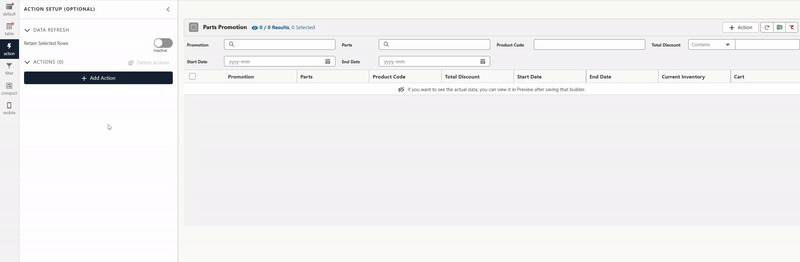
Row Action: Instantly Add Individual Records to Cart
Row Action allows users to process each record individually from the list, performing desired tasks without navigating to a detailed page.
This feature simplifies workflows and improves user convenience.
In this post, we’ll cover how to implement the function of adding individual records to the cart in SmallBuilder Lists.
Step 1: Add a Single Variable to Flow
To set up Row Action, use a Screen Flow to create a single variable (e.g., recordId) that can handle individual records.
This variable stores the ID of the selected record, connecting the Row Action button with the list builder.
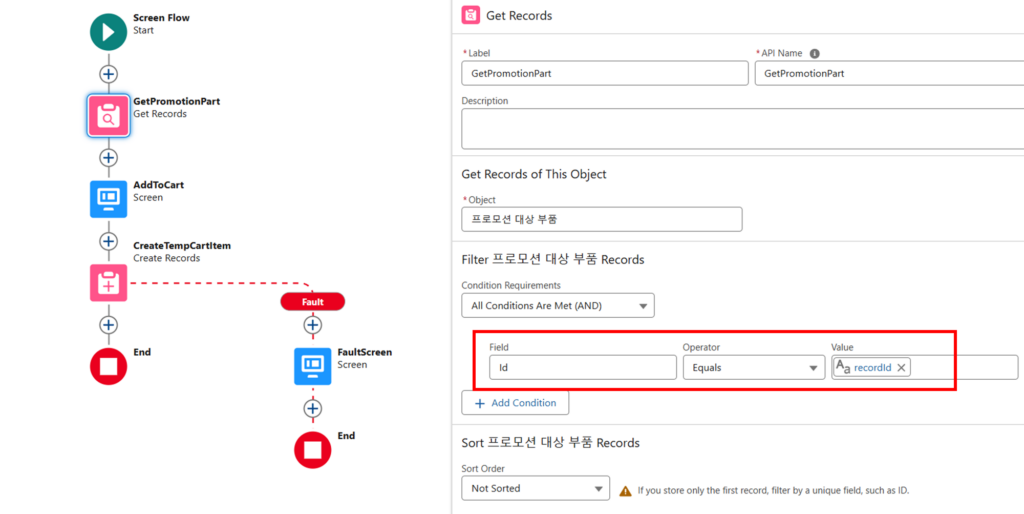
Step 2: Configure the Action Button
In the table area, click the Add Row Action button and enter the label to display in the table.
You can freely customize the icon for the button and specify a button label as needed.
Search for and select the Flow created earlier, then click Save to add the Row Action button to each record.
Now, you can quickly process individual records directly from the list using the Row Action button on each record.
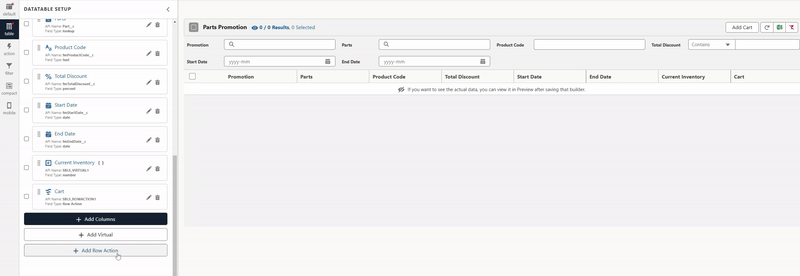
The Mass Action and Row Action features make it easy to manage multiple records in bulk or handle individual records with ease from the list view.
Create a more efficient work environment with SmallBuilder Lists! 🚀


![[Use Case] Process Mass Action and Row Action on List Directly [Use Case] 리스트에서 바로 처리하는 Mass Action과 Row Action](https://blog.smallbuilder.com/wp-content/uploads/2024/11/Use-Case-리스트에서-바로-처리하는-Mass-Action과-Row-Action.jpg)
![[Feature] Multi-Column Sort in List View: See More, Sort Smarter](https://blog.smallbuilder.com/wp-content/uploads/2025/07/목록-보기-다중-열-정렬-더-많은-열로-보고-싶다면-370x245.jpg)
![[Feature] ✍️Signature Component – No More Paperwork: Sign Right On-Site ! Mobile Signature Featured Image](https://blog.smallbuilder.com/wp-content/uploads/2025/06/documetns-모바일-서명-기능-370x245.jpg)
![[Feature] 🔎Powerful Filtering: Utilizing Dependency Filters](https://blog.smallbuilder.com/wp-content/uploads/2025/02/MainImage-370x245.jpg)
![[Use Case] Easily Managing Detail Data in Master-Detail Relationship [Use Case] Master-Detail에서 Detail 데이터 쉽게 관리하기](https://blog.smallbuilder.com/wp-content/uploads/2025/02/Use-Case-Master-Detail에서-Detail-데이터-쉽게-관리하기-370x245.jpg)