Hello, this is the SmallBuilder team.
Salesforce provides the List View feature to help manage data efficiently.
As a fundamental tool, List View enables users to view records that match specific criteria, offering easy filtering and visualization of data.
However, when internal users require multiple search criteria or dynamic date ranges, custom Lists may need to be developed.
Additionally, external users, such as dealers who are new to Salesforce, may find the standard List View challenging to navigate.
Implementing Advanced Search Features with SmallBuilder Lists
To address these needs, SmallBuilder Lists can be used to implement complex search features with ease.
For example, you can filter data based on the status of technical bulletins issued by manufacturers to dealers or apply dynamic date ranges for data searches.
In this post, we’ll explore how to meet these advanced search criteria using SmallBuilder Lists.
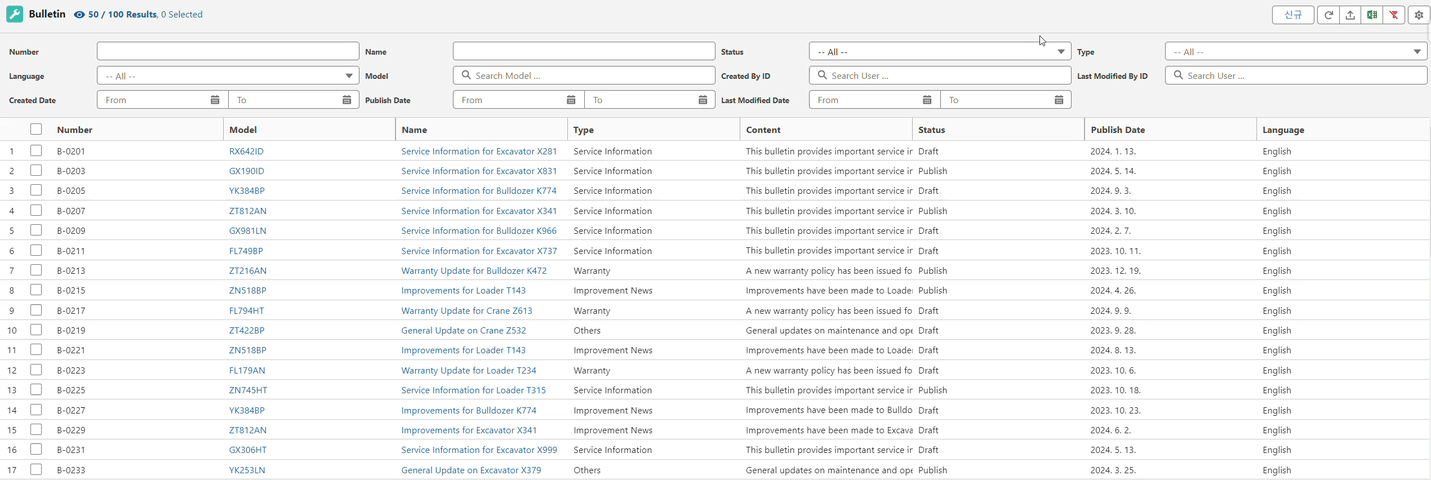
Step 1 : Basic Setup and Query Configuration
First, enter the title for the new list builder and select the object(e,g,, Bulletin__c) from which to retrieve data.
Next, configure the query to ensure that only relevant records appear in the list.
User can either manually enter the query conditions or use the query wizard to set conditions easily.
In this use case, since the technical bulletins are issued to domestic dealers, only records in the English should be displayed.
To set this condition, use a query like the one below.
Language__c = 'English'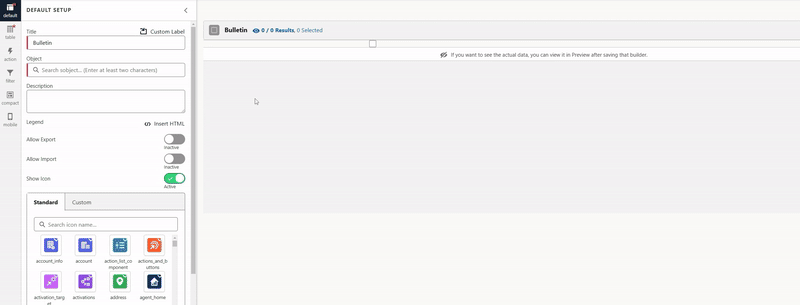
Step 2 : Table Setup
Search for and add the required fields as columns in the table.
If any labels need to be adjusted, you can rename them directly in the list builder without modifying the fields themselves.
To change a label, click the pencil icon to the right of the field that needs editing, enable the renaming option, and enter the new label.
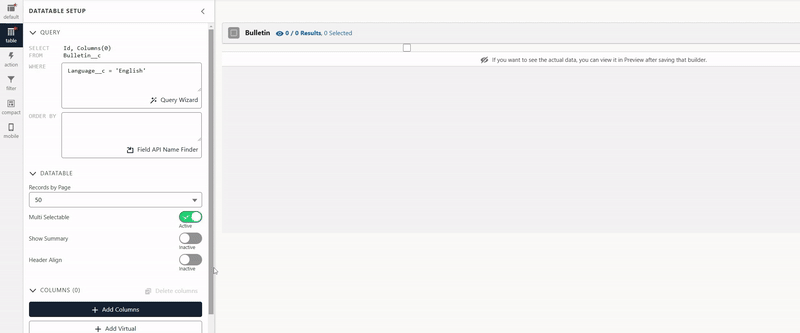
Step 3 : Edit Action (Add New Record Button)
In the builder, add a button to create new records.
Options for Delete and New are available directly in the action editor, and you can also link to a Screen Flow or a URL if needed.
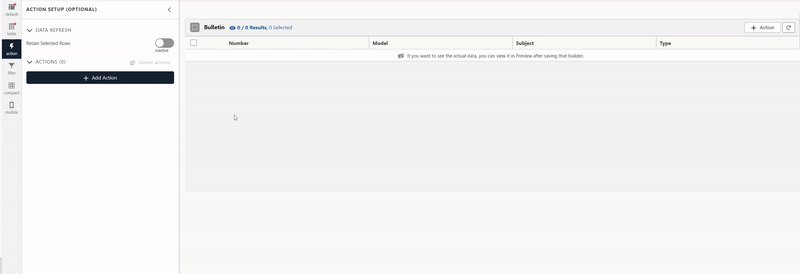
Step 4 : Setup Filters
Set up filters according to the search criteria.
All fields for the selected object can be used as filters, and for date fields, you can enable monthly or range-based searches.
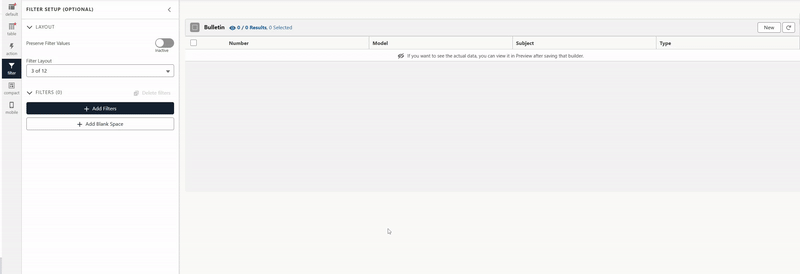
Conclusion
With SmallBuilder Lists, you can go beyond Salesforce’s standard List View and easily implement complex search criteria and dynamic date filtering with no code.
SmallBuilder Lists provide an intuitive interface for both external and internal users, enabling them to quickly and efficiently find the data they need.
Simplify complex searches with SmallBuilder Lists!
Thank you.


![[Use Case] Data at a Glance : Intuitive Criteria Search](https://blog.smallbuilder.com/wp-content/uploads/2024/11/Use-Case-한-눈에-찾는-데이터-직관적인-조건-검색-1.jpg)
![[Feature] Multi-Column Sort in List View: See More, Sort Smarter](https://blog.smallbuilder.com/wp-content/uploads/2025/07/목록-보기-다중-열-정렬-더-많은-열로-보고-싶다면-370x245.jpg)
![[Feature] ✍️Signature Component – No More Paperwork: Sign Right On-Site ! Mobile Signature Featured Image](https://blog.smallbuilder.com/wp-content/uploads/2025/06/documetns-모바일-서명-기능-370x245.jpg)
![[Feature] 🔎Powerful Filtering: Utilizing Dependency Filters](https://blog.smallbuilder.com/wp-content/uploads/2025/02/MainImage-370x245.jpg)
![[Use Case] Easily Managing Detail Data in Master-Detail Relationship [Use Case] Master-Detail에서 Detail 데이터 쉽게 관리하기](https://blog.smallbuilder.com/wp-content/uploads/2025/02/Use-Case-Master-Detail에서-Detail-데이터-쉽게-관리하기-370x245.jpg)