Hello, this is the SmallBuilder team.
If you’ve installed SmallBuilder Documents that help users create PDF documents quickly and easily in Salesforce, now you’re ready to start creating documents with SmallBuilder Documents.
By following a few simple steps, you can generate documents and connect them to your data.
Follow the guide below to learn how to use the tool and explore various ways it can be applied.😊
1. Generate Template
- Search for SmallBuilder Documents in the App Launcher and click it.In the
- Document Template tab, click the New button.
- Enter the target object and template name, then save it.
- You can use not only standard objects (like Account and Contact) but also custom objects.
- Add the necessary components for your document layout from the variety of options available (such as text, images, tables, etc.).
2. Object and Data Binding
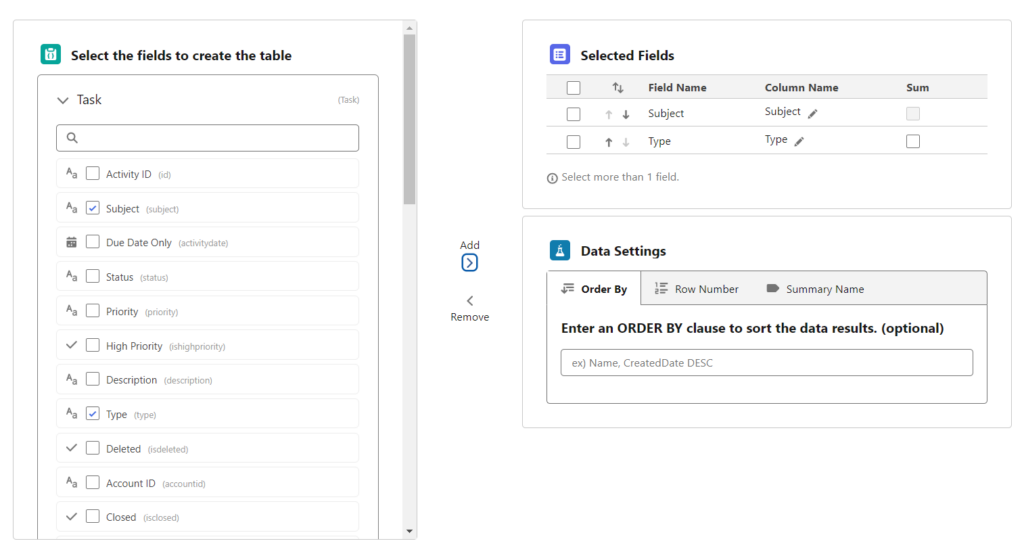
- Click the Field button next to the text input box or use the Related Table component.
- Select the object you want to use as the data source.
- Choose the necessary fields to add them.
- Text with merged field data will be inserted.
3. Design Template
- Set the text formatting in the text component.
- Use the image component to add logos or banners to reflect your brand identity.
- Organize data lists or pricing information neatly by using the related table component.
4. Generate a document preview and create Quick Action buttons.
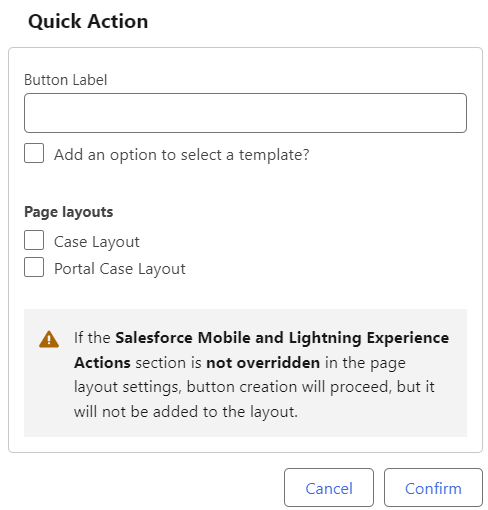
- After completing the template, use the preview feature to check the result.
- If you’re satisfied with the template, click “Add Button” to add a Quick Action button to the Record Page.
- You can bind specific record data to generate documents in real time.
5. Maximizing Business Processes with SmallBuilder
Documents
By leveraging SmallBuilder Documents in combination with Salesforce tools like Triggers and Flows, you can streamline your entire business process for greater efficiency.
- Automatically generate a PDF quote when a new Opportunity is created.
- Send a contract PDF automatically when the contract status changes to “Confirmed.”
While SmallBuilder Documents doesn’t directly offer automation settings, it seamlessly integrates with Salesforce’s automation tools, allowing you to build more efficient and cohesive business processes.


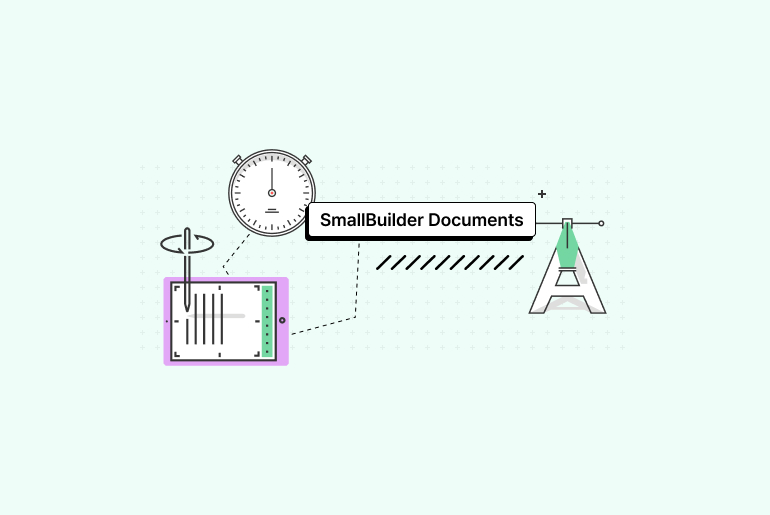
![[Feature] Multi-Column Sort in List View: See More, Sort Smarter](https://blog.smallbuilder.com/wp-content/uploads/2025/07/목록-보기-다중-열-정렬-더-많은-열로-보고-싶다면-370x245.jpg)
![[Feature] ✍️Signature Component – No More Paperwork: Sign Right On-Site ! Mobile Signature Featured Image](https://blog.smallbuilder.com/wp-content/uploads/2025/06/documetns-모바일-서명-기능-370x245.jpg)
![[Feature] 🔎Powerful Filtering: Utilizing Dependency Filters](https://blog.smallbuilder.com/wp-content/uploads/2025/02/MainImage-370x245.jpg)
![[Use Case] Easily Managing Detail Data in Master-Detail Relationship [Use Case] Master-Detail에서 Detail 데이터 쉽게 관리하기](https://blog.smallbuilder.com/wp-content/uploads/2025/02/Use-Case-Master-Detail에서-Detail-데이터-쉽게-관리하기-370x245.jpg)
1 Comment
Pingback: Signature Component – No More Paperwork: Sign Right On-Site!