Hello, this is the SmallBuilder team.
Products based on a subscription model have prices that vary depending on the subscription period, which may limit the management capabilities using Salesforce’s standard features.
In particular, when there is a need for price fluctuations based on duration, a more flexible management tool is required.
By utilizing SmallBuilder Line Items, you can quickly and easily implement opportunity and quote management for subscription-based products without coding.
In this post, we will introduce a simple way to set up duration calculations and automatic pricing for subscription model products.
Business Use Case
For example, Company A sells subscription-based software (SmallBuilder Lists) and should allow users to select the subscription start and end dates for each product.
When a user inputs the subscription period, the subscription duration should be automatically calculated and the amount should be calculated based on the subscription quantity.
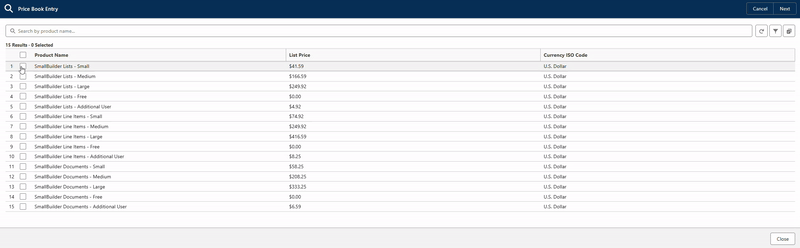
Reasons to Implement Subscription Model Support feature with SmallBuilder
- Automatic Duration Calculation : When the subscription start and end dates are entered, the subscription duration is automatically calculated and reflected in the pricing.
- Automatic Amount Calculation Based on Quantity : When the subscription quantity is entered, the total amount is automatically calculated accordingly.
- Flexible Subscription Management : Custom management can be available for each subscription product.
- Quick Implementation with No-Code Tool: : Manage subscription-based products easily without complex coding.
Now, let’s implement the subscription model support feature using SmallBuilder Line Items.
Step 1 : Object Connection
First, set up the parent object (e.g., Opportunity or Quote) and the line item object (e.g., Opportunity Product or Quote Product).
Select the field to reference from the parent object (e.g., Opportunity ID) to define the relationship between the objects.
Similarly, select the look up object (e.g., Pricebook Entry ID) and set up filters to search the prices and options for specific products.
For example, filter the data to search only those products that belong to the pricebook matching the parent object’s pricebook and currency (CurrencyIsoCode).
Pricebook2Id = '{$Parent.Pricebook2Id}' AND CurrencyIsoCode = '{$Parent.CurrencyIsoCode}'Additionally, you can set up the Order By clause to list the records in the desired order.
For example, to sort the products in descending order by product name, you can configure it as follows.
Name DESC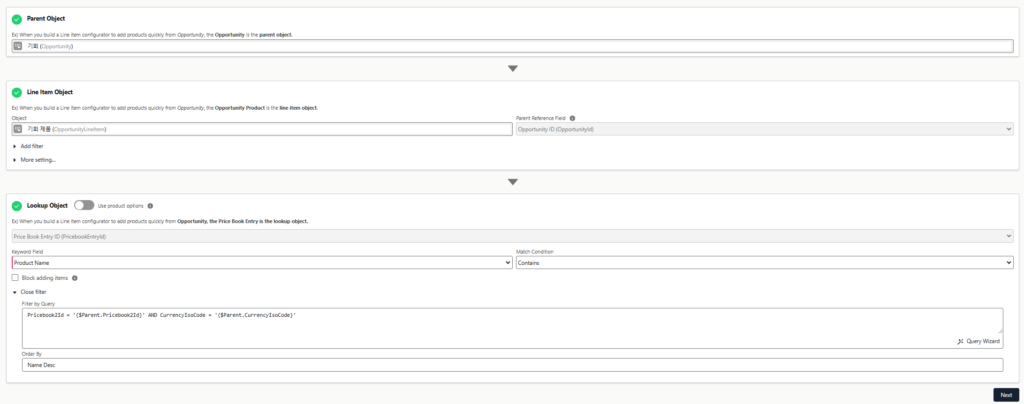
Step 2 : Set Up the Look up Selector
This step involves configuring the displayed fields of the look up object, which are shown when searching for products.
You can click the Add Column button to add the fields that need to be displayed, and specify labels, column widths, and other settings for your convenience, making it easy and quick to modify the list layout.
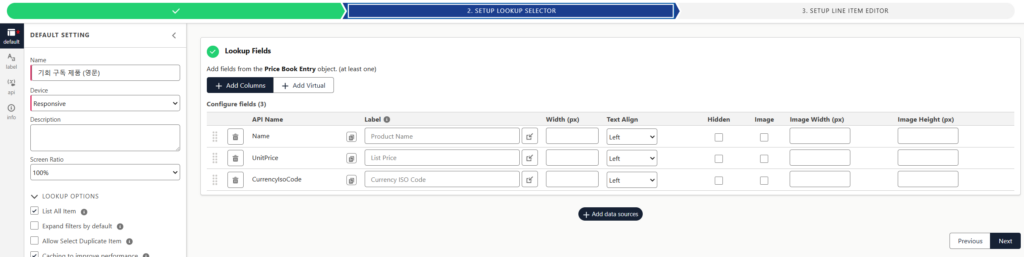
Step 3 : Set Up the Subscription Period Fields
Create date fields to input the subscription start date and end date for the opportunity line items, and add them to the list.
- Start Date(StartDate__c)
- End Date(EndDate__c)
The subscription period will be automatically calculated based on the values of these two fields, so create a Formula field and a numeric field for entering the subscription quantity, and add them to the list as follows.
- Period(Month) (fmPeriod__c)
ROUND( ( EndDate__c - StartDate__c ) / 30.43685 , 1 )- Subscription Quantity(Subscription Quantity__c)
This field calculates the difference between the subscription start date and end date, resulting in an accurate subscription period.
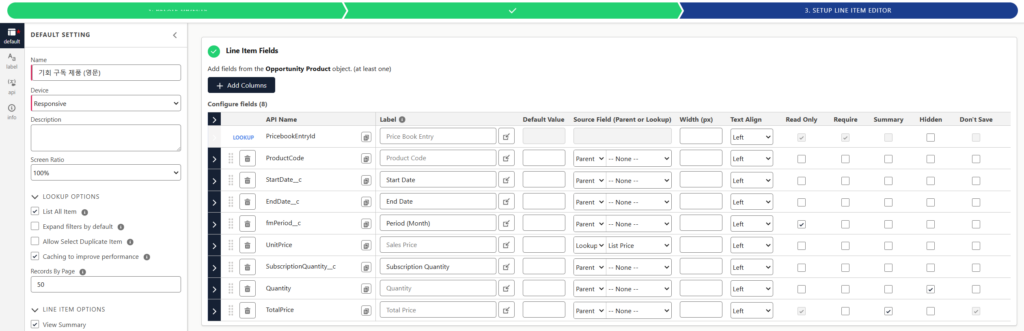
Step 4 : Applying Automatic Calculation Formulas
When entering the subscription start date, end date, and quantity, set up the formulas so that the subscription period is automatically calculated and the total amount is derived based on the subscription period and quantity.
Apply the following formula to the quantity field.
fmPeriod__c * SubscriptionQuantity__cAnd for the Total Price, input the following formula to automatically calculate the total by multiplying the quantity by the selling price.
UnitPrice * QuantityFinally, input the order of the calculation formulas.
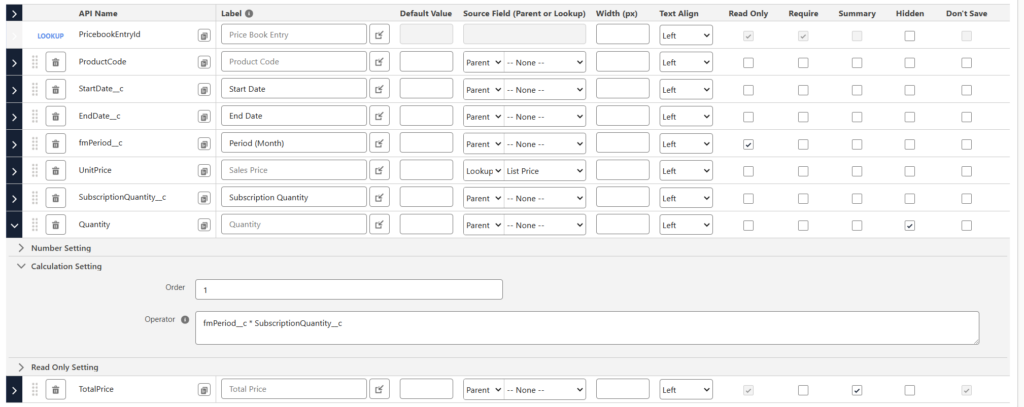
Conclusion
As you can see, managing complex subscription models doesn’t have to be difficult anymore.
SmallBuilder Line Items automatically calculates subscription periods and amounts with just a simple setup, enabling more flexible management of subscription products.
Now, reduce the hassle of manual work and manage your customized subscription model solutions quickly and accurately with the No-code tool, SmallBuilder! Start today!
Thank you.


![[Use Case] Easily Manage Complex Subscription Models with SmallBuilder Line Items](https://blog.smallbuilder.com/wp-content/uploads/2024/10/Use-Case-복잡한-구독-모델-SmallBuilder-Line-Items로-간단하게-관리하기.jpg)
![[Feature] Multi-Column Sort in List View: See More, Sort Smarter](https://blog.smallbuilder.com/wp-content/uploads/2025/07/목록-보기-다중-열-정렬-더-많은-열로-보고-싶다면-370x245.jpg)
![[Feature] ✍️Signature Component – No More Paperwork: Sign Right On-Site ! Mobile Signature Featured Image](https://blog.smallbuilder.com/wp-content/uploads/2025/06/documetns-모바일-서명-기능-370x245.jpg)
![[Feature] 🔎Powerful Filtering: Utilizing Dependency Filters](https://blog.smallbuilder.com/wp-content/uploads/2025/02/MainImage-370x245.jpg)
![[Use Case] Easily Managing Detail Data in Master-Detail Relationship [Use Case] Master-Detail에서 Detail 데이터 쉽게 관리하기](https://blog.smallbuilder.com/wp-content/uploads/2025/02/Use-Case-Master-Detail에서-Detail-데이터-쉽게-관리하기-370x245.jpg)