Hello, this is the SmallBuilder team.
Salesforce provides List Views for viewing data. These standard List Views are convenient features that even new users can quickly adapt to and use easily.
However, in many projects, there are cases where custom lists need to be developed.
When Custom Lists Are Needed
- When intuitive conditional searches are required
- When Excel export or import functionality is needed
- When bulk record processing is necessary
- When fast, line-by-line actions are needed
- When a list of Detail objects is required in a Master-Detail relationship
SmallBuilder Lists is a tool that enables you to implement such custom lists without coding.
Why SmallBuilder Lists?
- Fast Implementation – Can be implemented in under 30 minutes using the No Code Builder
- Wide Usability – Can be used anywhere custom lists are required
- Mobile Support – Enable to use custom lists on mobile
- Managing Change – Quickly respond to change requests from the field
- Free for 10 Users – Start with no financial burden
- Verified Product – Listed and trusted on the AppExchange.
USE CASE #1 – Intuitive Criteria Search (1/2)
When implementing Salesforce, internal users can receive sufficient training. However, external users, such as dealers who are new to Salesforce, may find the standard Salesforce List View inconvenient.
Here’s an example where SmallBuilder List is utilized to create a list in the dealer portal that allows external users to intuitively search for Cases based on various conditions, such as category and status.
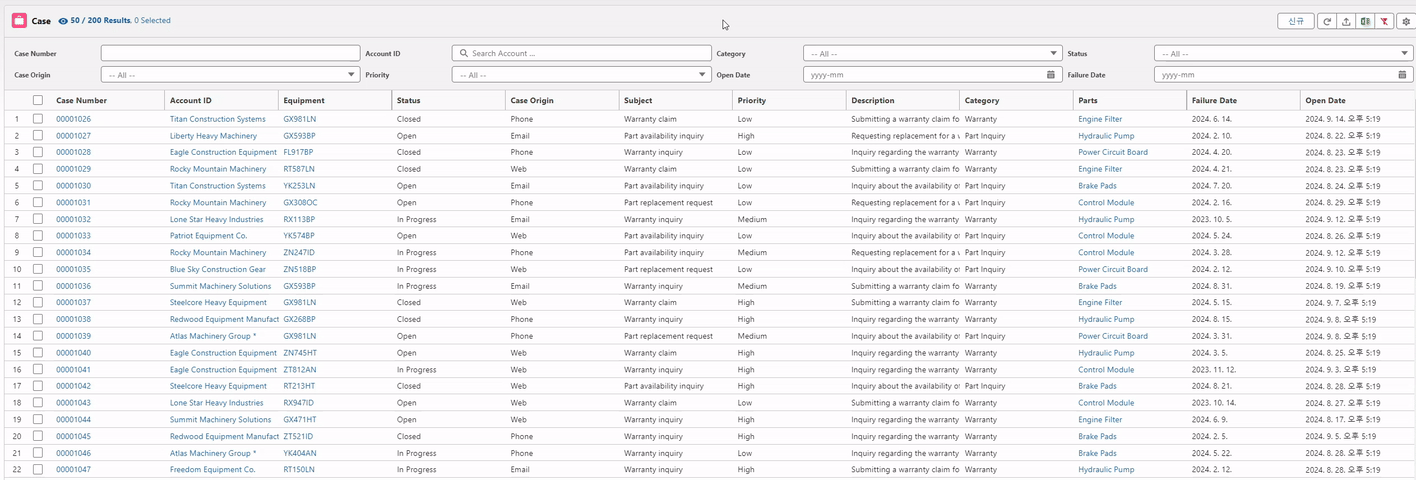
Read more : [Use Case] Data at a Glance : Intuitive Criteria Search
USE CASE #2 – Intuitive Conditional Search (2/2)
Even for internal users who easily adapt to List Views through training, there may be situations where a custom list is needed, such as when searching requires combining multiple conditions or dynamic date range searches.
Here’s an example where a manufacturer can quickly search for technical bulletins issued to dealers based on various conditions.
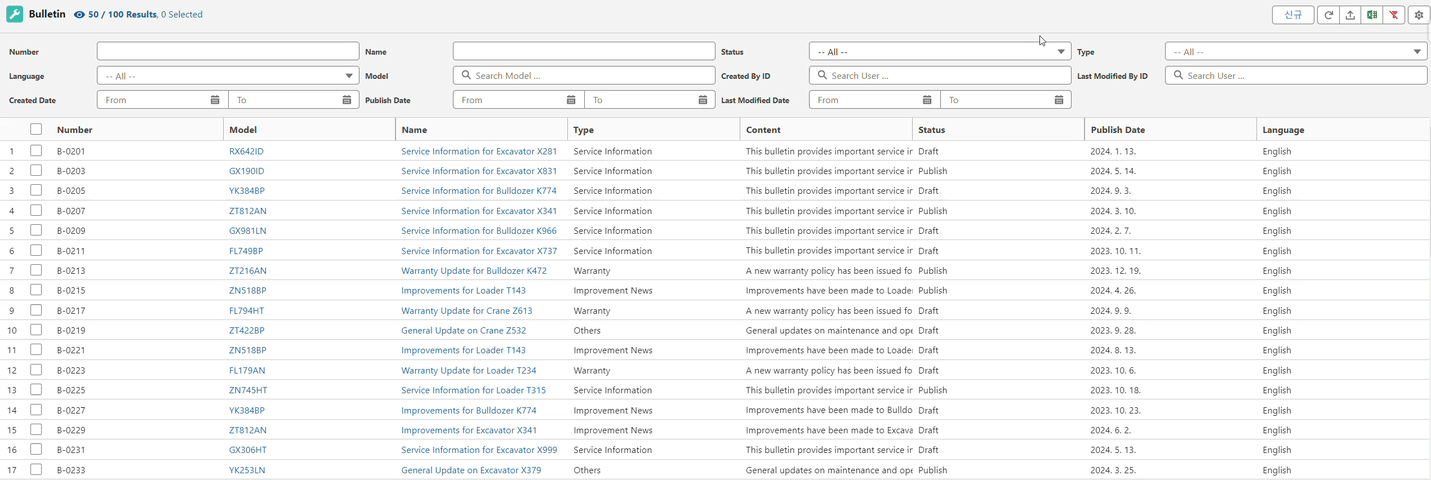
Read more : [Use Case] Data at a Glance : Intuitive Criteria Search
USE CASE #3 – Excel Import & Export
When dealing with information such as a wide variety of parts, it’s often essential to download or upload data in bulk using Excel.
Here’s an example where a part promotion feature has been implemented in Salesforce.
In this example, the Excel template automatically generated by SmallBuilder List is used to bulk upload the parts targeted for promotion.
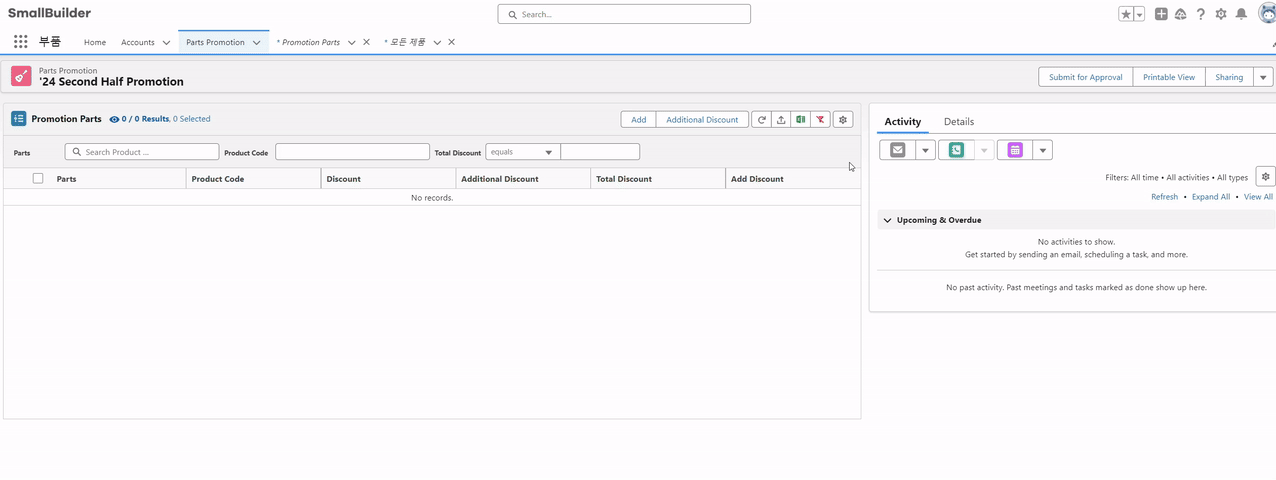
Read more : [Use Case] Import & Export : An Essential Tool for Managing Bulk Data
USE CASE #4 – Bulk Actions and Quick Actions
User requirements for processing selected records in bulk or quickly managing items from a list without navigating to individual record detail pages are common in Salesforce projects.
Here’s an example where multiple selected parts can be added to the cart using a Mass Action, as well as a Row Action to add a single product to the cart.
Note that both the Mass Action and Row Action in this example are implemented using Flow. Action buttons in SmallBuilder List can be created using Screen Flow.
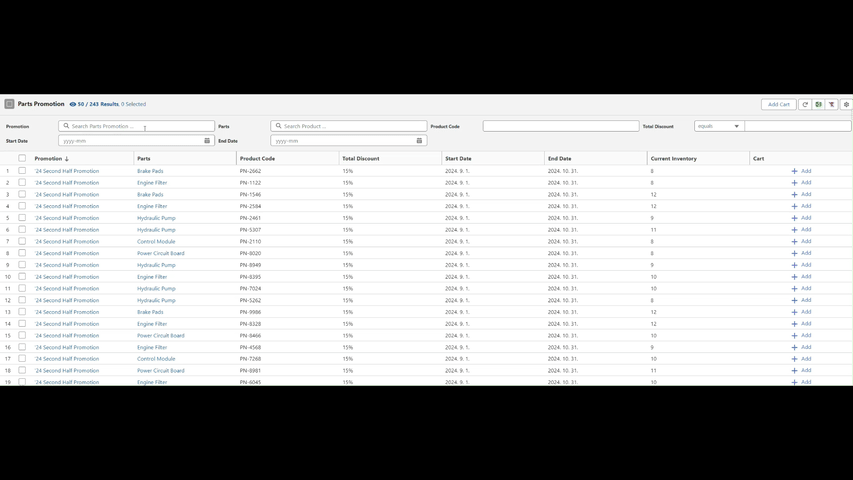
Read more : [Use Case] Process Mass Action and Row Action on List Directly
USE CASE #5 – Detail Record Management
With SmallBuilder Lists, you can easily add lists to any page in Lightning App Builder.
For Master-Detail relationships, all Detail records can be viewed directly on the Master record’s page, with full access to SmallBuilder Lists’ features introduced above for effortless data management.
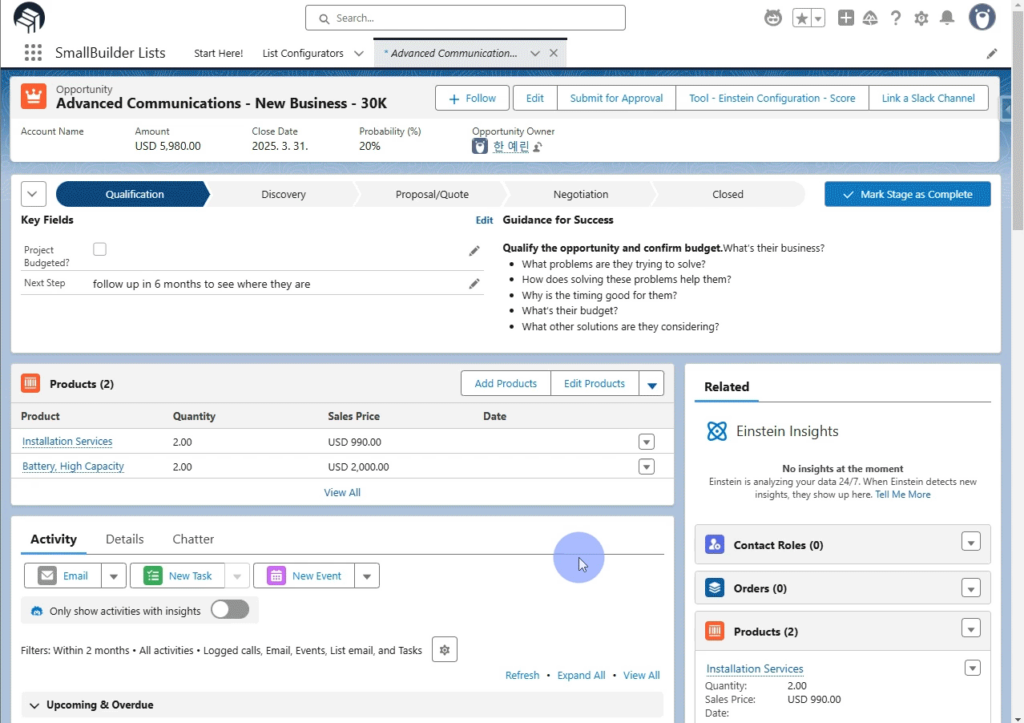
Read more : [Use Case] Easily Managing Detail Data in Master-Detail Relationship
USE CASE #6 – Mobile Support
During project development, it’s common to develop custom lists with code. However, in such cases, mobile compatibility can often be overlooked.
Lists implemented with SmallBuilder List are designed to support both desktop and mobile platforms by default, allowing you to avoid the hassle of developing a separate list for mobile after creating a desktop version.
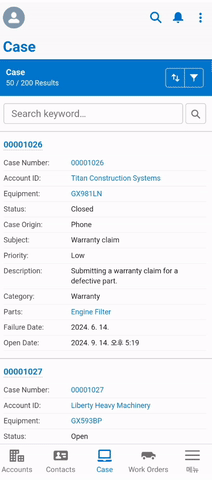
Conclusion
Companies are increasingly integrating more business processes into Salesforce.
To ensure that users can conveniently utilize each business process in Salesforce, it is crucial to implement a user-friendly UX.
Especially for quick task handling, the implementation of Lists that allow users to manage various tasks with minimal navigation can significantly impact user efficiency.
SmallBuilder List is the optimal tool for implementing these user-friendly lists.
Thank you.
ㅤ
Have questions or need assistance? Contact us today to learn more about how we can help!


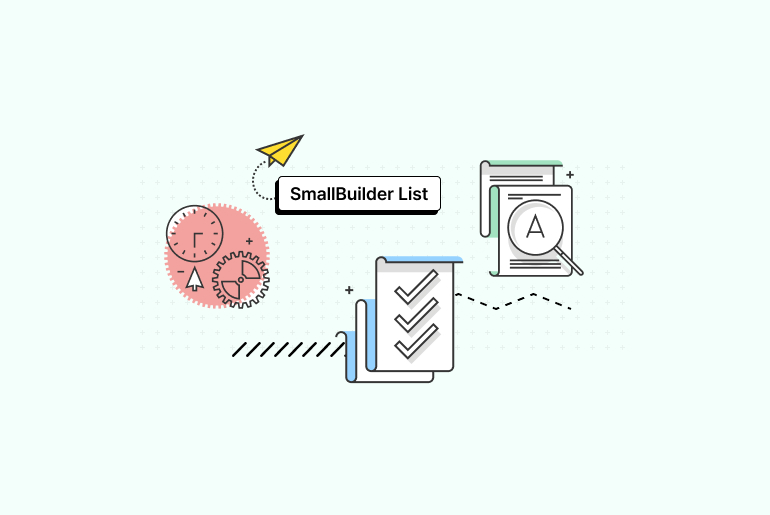
![[Feature] Multi-Column Sort in List View: See More, Sort Smarter](https://blog.smallbuilder.com/wp-content/uploads/2025/07/목록-보기-다중-열-정렬-더-많은-열로-보고-싶다면-370x245.jpg)
![[Feature] ✍️Signature Component – No More Paperwork: Sign Right On-Site ! Mobile Signature Featured Image](https://blog.smallbuilder.com/wp-content/uploads/2025/06/documetns-모바일-서명-기능-370x245.jpg)
![[Feature] 🔎Powerful Filtering: Utilizing Dependency Filters](https://blog.smallbuilder.com/wp-content/uploads/2025/02/MainImage-370x245.jpg)
![[Use Case] Easily Managing Detail Data in Master-Detail Relationship [Use Case] Master-Detail에서 Detail 데이터 쉽게 관리하기](https://blog.smallbuilder.com/wp-content/uploads/2025/02/Use-Case-Master-Detail에서-Detail-데이터-쉽게-관리하기-370x245.jpg)
1 Comment
Pingback: How to Get Your Salesforce Users to Love List Views | Salesforce Ben